Integrating Shopify with Android App: A Step-by-Step Guide
- Kishan Mehta

- Aug 30, 2024
- 5 min read

In today's fast-paced eCommerce world, integrating an online store with mobile applications has become a vital strategy for businesses aiming to expand their reach and improve customer experiences. Shopify, a leading eCommerce platform, powers over 1.75 million businesses worldwide, with mobile commerce projected to account for 73% of all eCommerce sales by 2024. This makes integrating Shopify with Android apps a crucial step for businesses looking to tap into the growing mobile market.
By integrating Shopify with Android app, you can provide customers with a more convenient shopping experience, streamline order management, and keep your business operations running smoothly. This guide will walk you through the process, covering everything from the basics to advanced integration techniques.
Prerequisites for Integrating Shopify with Android App

Before diving into the integration process, it's important to have a few prerequisites in place. These will ensure that your integration goes smoothly and that you can focus on building a functional and user-friendly app.
Setting Up a Shopify Store:
First and foremost, you need to have an active Shopify store. If you haven't already done so, create your Shopify account and set up your store. This includes adding products, setting up payment gateways, and configuring shipping options.
Preparing Your Android Development Environment:
To begin integrating Shopify with your Android app, you'll need a fully functional Android development environment. This includes installing Android Studio, the official integrated development environment (IDE) for Android development, and ensuring you have the necessary libraries and dependencies for Shopify integration.
Choosing the Right Shopify APIs for Your Android App

Shopify offers a range of APIs that allow developers to connect their Android apps to their Shopify stores. Understanding which API to use is crucial for successful integration.
Overview of Shopify APIs: Storefront, Admin, and Multipass:
Storefront API: The Storefront API is ideal for building custom storefronts. It allows you to access product information, collections, customer data, and more. This API is best suited for apps that require a lot of customization and control over the shopping experience.
Admin API: The Admin API is used to manage store operations, such as processing orders, managing inventory, and handling customer data. It provides a powerful way to interact with the backend of your Shopify store, making it ideal for apps focused on order management and business operations.
Multipass API: The Multipass API is designed for single sign-on (SSO) solutions, allowing customers to log in to your app using their Shopify credentials. This API is particularly useful for apps that need to offer a unified login experience across multiple platforms.
When to Use Each API for Optimal Performance:
If your app is focused on providing a unique shopping experience with custom features, the Storefront API is the best choice.
For apps that need to manage backend operations like orders, inventory, and customer data, the Admin API is more suitable.
If you want to offer a single sign-on experience for users, the Multipass API should be integrated.
Step-by-Step Guide to Integrating Shopify with Android App
Integrating Shopify with an Android app involves several key steps. Below is a detailed guide to help you through the process.
Connecting Your Shopify Store with Your Android App:
Obtain API Credentials: Start by logging into your Shopify admin panel and generating API credentials. You'll need these credentials to connect your Android app to your Shopify store.
Set Up Your Android App: In your Android project, add the necessary Shopify SDKs or libraries to your build.gradle file. This will enable your app to communicate with Shopify's APIs.
Create API Calls: Use the API credentials to create calls to Shopify's Storefront or Admin API. For example, if you want to display products in your app, you'll create a request to the Storefront API to fetch product data.
Implementing Authentication and User Management:
User Login: Implement a login screen in your Android app where users can log in using their Shopify credentials. This can be achieved using the OAuth authentication process.
Session Management: Once a user is logged in, manage their session to keep them authenticated across the app. This involves storing access tokens securely and refreshing them as needed.
Displaying Shopify Products in Your Android App:
Product Listing: Fetch products from your Shopify store using the Storefront API and display them in a user-friendly format within your app. You can create a grid or list view for product displays.
Product Details: When a user selects a product, fetch detailed information about that product and display it on a separate screen. Include images, descriptions, prices, and other relevant details.
Managing Orders and Customer Data from the App:
Order Creation: Allow users to place orders directly from the app. This involves collecting user information, processing payments, and creating orders using the Admin API.
Order Tracking: Provide users with the ability to track their orders. Fetch order status updates from Shopify and display them in the app.
Handling Payments and Checkout in the Android App
One of the most critical aspects of integrating Shopify with an Android app is handling payments and checkout processes. This ensures that customers can complete their purchases smoothly and securely.
Integrating Shopify Checkout in Android:
In-App Checkout: Implement the Shopify checkout process directly within your Android app. This involves creating a checkout session and guiding the user through the payment process.
Web-Based Checkout: Alternatively, you can redirect users to Shopify's web-based checkout page. This is a simpler option but may result in a less cohesive user experience.
Secure Payment Gateways for Your App:
Payment Gateway Integration: Integrate payment gateways supported by Shopify, such as PayPal, Stripe, or Shopify Payments, into your Android app. This allows users to pay using their preferred method.
Data Security: Implement best practices for handling payment data securely. This includes encrypting sensitive information and complying with PCI DSS standards.
Testing and Debugging Your Integrated App
After integrating Shopify with your Android app, it's essential to thoroughly test and debug the Shopify app to identify and fix any issues that may arise.
Ensuring Functionality Across Platforms:
Cross-Device Testing: Test your app on different devices and Android versions to ensure compatibility and functionality across platforms.
Performance Testing: Evaluate the performance of your app by testing its speed, responsiveness, and reliability under various conditions.
Common Issues and How to Resolve Them:
API Errors: If you encounter API errors, check your API credentials, endpoints, and request formats. Ensure that your app is correctly configured to interact with Shopify's APIs.
Authentication Problems: If users are experiencing login issues, review your OAuth implementation and session management. Ensure that access tokens are being handled securely.
Best Practices for Maintaining Shopify Integration with Android App
Once your Shopify Android app is up and running, regular maintenance is essential to keep it functioning smoothly and efficiently.
Regular Updates and Maintenance:
API Updates: Shopify regularly updates its APIs. Stay informed about these changes and update your app accordingly to avoid compatibility issues.
App Maintenance: Regularly check for bugs, performance issues, and security vulnerabilities in your app. Address these promptly to maintain a positive user experience.
Monitoring Performance and User Experience:
User Feedback: Collect and analyze user feedback to identify areas for improvement. This can help you make informed decisions about future updates and enhancements.
Analytics: Use analytics tools to monitor app performance, track user behavior, and identify potential issues. This data can guide your ongoing maintenance efforts.
Conclusion
Integrating Shopify with your Android app is a crucial step in expanding your business's online presence and providing your customers with a convenient and efficient shopping experience. With the right approach and tools, you can build a reliable and effective app that meets your customers' needs and drives your business forward.
At CartCoders, we specialize in Shopify Android app development, offering tailored solutions to help you create a powerful, user-friendly app that seamlessly integrates with your Shopify store. Our team of experts is committed to delivering top-notch services that align with your business goals, ensuring your app is not only functional but also ready to perform at its best in the competitive market. Partner with us to turn your Shopify Android app vision into reality.
.png)







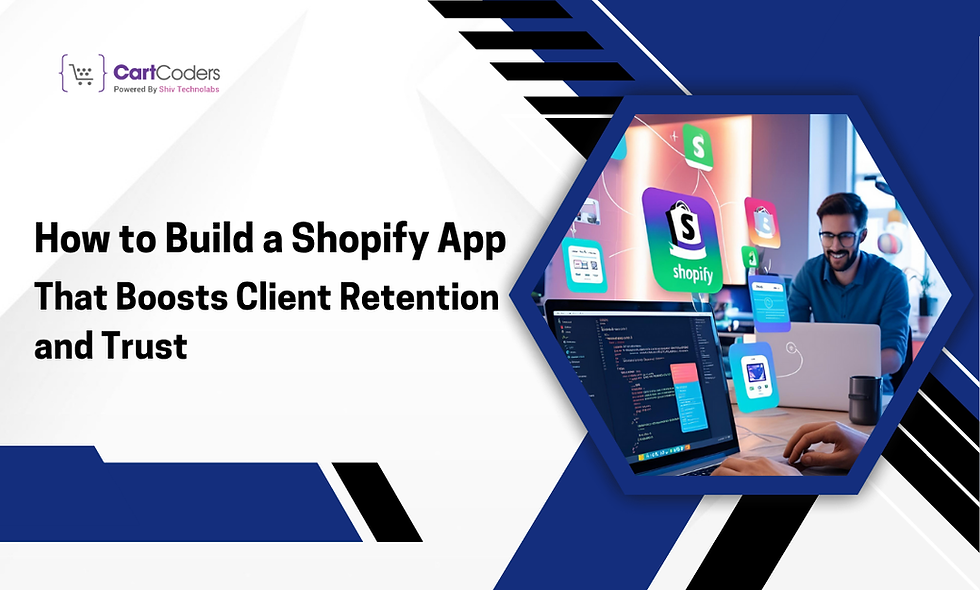

Looking for yoga teacher training in Dharamshala or yoga classes in Dharamshala? 🏔️ Join Alpesh Yoga in the serene surroundings of Bhagsu Nag, Dharamshala, or experience soulful practice by the beaches of Arambol, Goa. 🌊☀️ Visit- https://alpeshyoga.com/
24/7 towing service in Brisbane for cars, containers, and equipment. Fast and cheap towing support for emergencies. Call for recovery help. Contact for cheap tow truck Brisbane, Australia. Visit: https://brisbanetowingandrecovery.com.au/
Our yoga school in Rishikesh is registered with the Yoga Alliance for its 200-hour Yoga TTC program. Our intensive Yoga TTC program, along with our mantra meditation course and online meditation course, is dedicated to imparting, guiding, and training students in a yogic way of life while learning to cultivate a harmonious lifestyle. Visit: https://www.ekattvayogshala.com/200-hrs-yoga-teacher-training-rishikesh